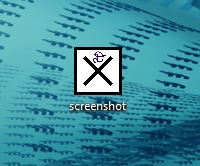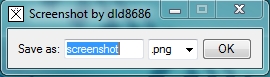|
Free Screenshot Application
I used to use the built-in windows screenshot taker (PRTSC), but would often have to edit the images by cropping them, resizing them, etc. This process got a bit...lengthy. I tried other free screenshot applications, such as Snagit, but with all the extra features it was more of a hassle than help. A co-worker and fellow student of mine created a very simple, ad-free screenshot program that was easier to use than any other software I've ever tried. A definite need for college. For anyone that uses screenshots for their assignments (or any other activity), this program helps tremendously. I've received his permission to upload his software on my website to share with my visitors. Click here to download David's Free Screenshot Application In case anyone is wondering...the program's icon is a 'D', which stands for David; the guy who created the software, I don't know what's up with the giant X though =). *If you've appreciated the simple, ad-free software as I have, please consider a small donation for David's free software.* How to Use David's Screenshot ProgramOnce downloaded onto your computer, open the program. The image-icon will look like this.
You will receive a message asking what you want to save the file as (the name of the screenshot) and a dropdown menu of what type of picture you want to save it as (.png, .jpg, .bmp, etc.).
The program will then automatically create the image and place it on your desktop. Easy as that. If you need to edit the image, you can use Photoshop, Paint, Paint.net, etc. If you just need to re-size the picture, I recommend uploading it into picnik.com and resizing it there; the pictures tend to re-size a lot clearer there.
Click here to leave the Screenshot Application page and check out other Free Software for College
|